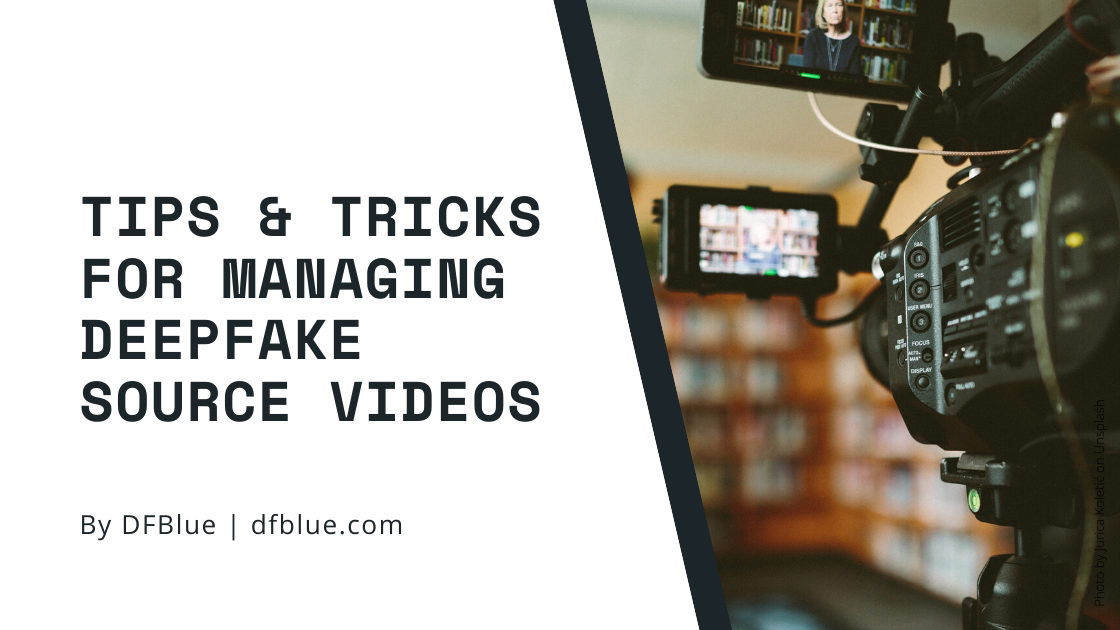Tips & Tricks for Managing Deepfake Source Videos
Nov 5th, 2019 by DFBlue
- ffmpeg
- video editing
- deepfake
When sourcing video content for deepfakes, we end up with videos from a variety of sources. These videos can be in different formats or sizes.
Preparing videos for frame and face extraction properly can save us lots of time and improve our deepfakes.
Of course, we can use a video editor like Final Cut or Premiere Pro, but these tools will re-encode the video. This means we will loose quality. It might not be perceptible, but do it enough times and we can affect the quality of our deepfake.
Instead of video editors, we will use low level tools which require some time to understand. Once we gain a strong grasp with them however, we can accomplish simple editing tasks quickly.
Cutting out unwanted parts
At DFBlue, we use the excellent LosslessCut to quickly trim multiple unwanted parts in a video clip. This tool is extremely useful for cutting interviews, movies, and tv shows where your target face isn’t always in the shot.
Download LosslessCut
https://github.com/mifi/lossless-cut/releases
Direct links:
We can use LosslessCut by following the workflow in the Readme.
Merging multiple videos together
If all the videos have the same codec and size, LosslessCut can be used to merge them together. This feature is under Tools > Merge.
If our videos aren’t all the same size, we can upscale or downscale them.
Upscaling or Downscaling videos
In order to merge multiple videos together they need to be the same size. Generally we want to scale all our videos to 1080p (1920x1080).
We can use ffmpeg to accomplish this. ffmpeg is a command line tool with tons of tutorials available online so we will skip the setup and go directly to the usage.
To scale a video to 1080p use the following command
ffmpeg -i input.mp4 -vf scale=-1:1080 input_1080.mp4
Crop to square aspect ratio
Cropping to a square is required for DeepFaceLab’s AVATAR mode. Just make sure our input file has the target face in the center of the frame, otherwise it will get cut off.
ffmpeg -i input.mp4 -filter:v 'crop=ih/1:ih' -c:v libx264 -c:a copy output.mp4
Webm to mp4
Many 4k videos we find online will be in webm format. If we want to splice these videos together with other mp4 files, it’s easier to convert the webm to mp4 first. We can also use this along with downscaling since ffmpg automatically uses the file extension as a hint for the correct format to use.
ffmpeg -i video.webm -crf 26 video.mp4
Hope this helps!
Follow us on Twitter @dfblue or Reddit u/deepfakeblue to keep up with everything that is going on in the world of deepfakes. Think Blue.